Speed Up your Google Chome Browser
Recently, in 2012, Google Chrome has become the most popular browser for its flexibility, stability and simplicity.
No doubt that is faster and a browser with advanced features designed for everyone. Although sometimes becomes slower compared to your needs, your PC hardware and the imagination. For these reasons, Google Chrome allows you to edit and make the browser appropriate work environment.Here, time of tips with some hidden tricks to increase saving browsing, downloading, and the launch of the Chrome browser speed.Note: All these tips are the same for Chrome 19 or higher versions of Google.1. Set priorities for the process of Google Chrome.Windows OS Processor time shared among all processes running according to their priority. Set the priority of a process means that the process is more important for the operating system to other low-priority processes. This start-up boot time and speed up the navigation of your browser. To set a priority for Google Chrome, open the Windows Task Manager by pressing "Ctrl + Shift + Esc" together. Then run the browser and the Task Manager to find the chrome.exe. Right click on it and set the highest priority.2. Disable automatic updates for Google Chrome.This will stop the update of Google Chrome "GoogleUpdater.exe" and let the browser works increasingly clear. It helps the browser startup faster. It 'also save some CPU and RAM usage. We have discussed it below-
- Download the Administrative Template for Windows OS from here. Then you need to go Windows Group Policy editor. Go to start menu > run and type gpedit.msc and hit enter.
- Select the Administrative Template and click right mouse key. Select add/remove templates and add the downloaded template. Then close it.
- The new template Classic Administrative Templates (ADM) will be added under Administrative Templates.
- Now go to Classic Adminitrative Templtes (ADM) > Google > Google Update > Applications and you are at the right place where you should be, select the Google Chrome. Open it and go to its "Update policy override" properties.
- By default it is Not Configured. Now enable it to set how this application will be updated or not.
3. Enable GPU acceleration and composting.Today more and more web pages are designed graphically to users. So browsers are implementing technology hardware acceleration GPU. This will help the browser to speed signals GPU (graphics processing unit) of the pages. Go to the address bar of Google Chrome browser and type "chrome :/ / flags" and hit enter. Activate both GPU composting on all pages and SVG and CSS GPU accelerated filters.4. Configuration settings.This part will show only the settings that are important for the browser to get a little extra speed. It is also a useful idea for slower internet connections.Go to the wrench icon in the upper right corner and click on Settings. Expand the Show advanced settings at the bottom of this page.a. Sign in: if you really need to sync your bookmarks, extensions, themes, etc. otherwise remain disconnected.b. Assistance: Uncheck the Display button while at home and always show bookmark.c. Privacy: Uncheck Use a web service to help resolve navigation errors and automatically send usage statistics and crash reports to Google.d. Languages: Uncheck the offer to translate, if not used to read the contents into another language without English.e. HTTPS / SSL: No need to choose Check for server certificate revocation. Why is not normally required revocation certificate.Updated: Before you provide any personal information and / or confidential information on the website, for security reasons, this button should be checked to ensure that a secure page or not.5. Disable the developer mode.If you are not a developer and then get out of this mode> Tools> Extensions>Un-tick develover mode using wrench icon6. Clear browsing data.
There is nothing new to say that its slow navigation data browser. So better is to practice clearing browsing data regularly. This option is available in the> key settings.From now on you will notice that the Google Chrome browser is faster than before. Please note that some proposals may not be the same in the future, such as Google Chrome is making frequent updates and to modify various options. Sharing is sexy
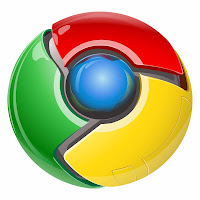

 Previous Entries
Previous Entries






0 comments for this post
Leave a reply